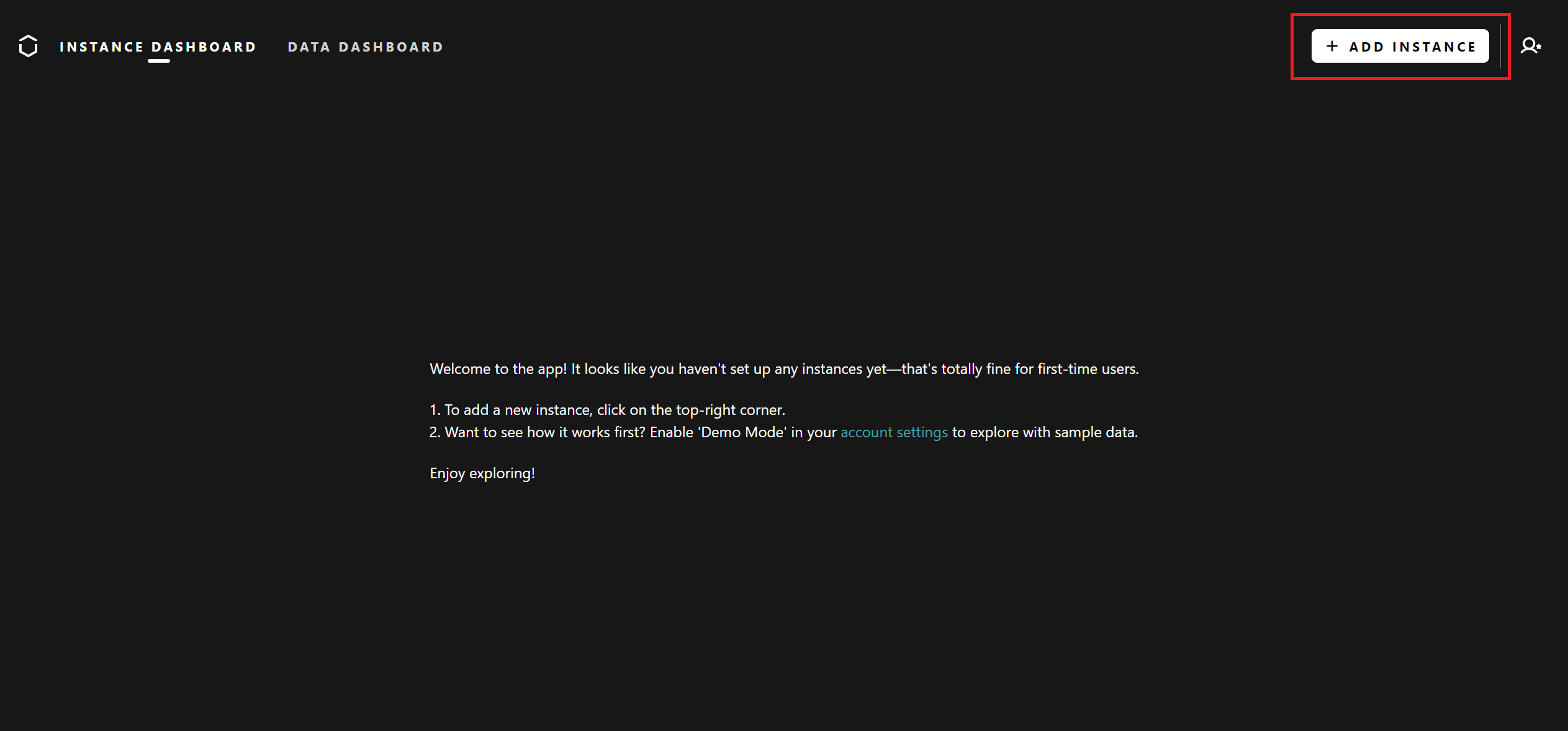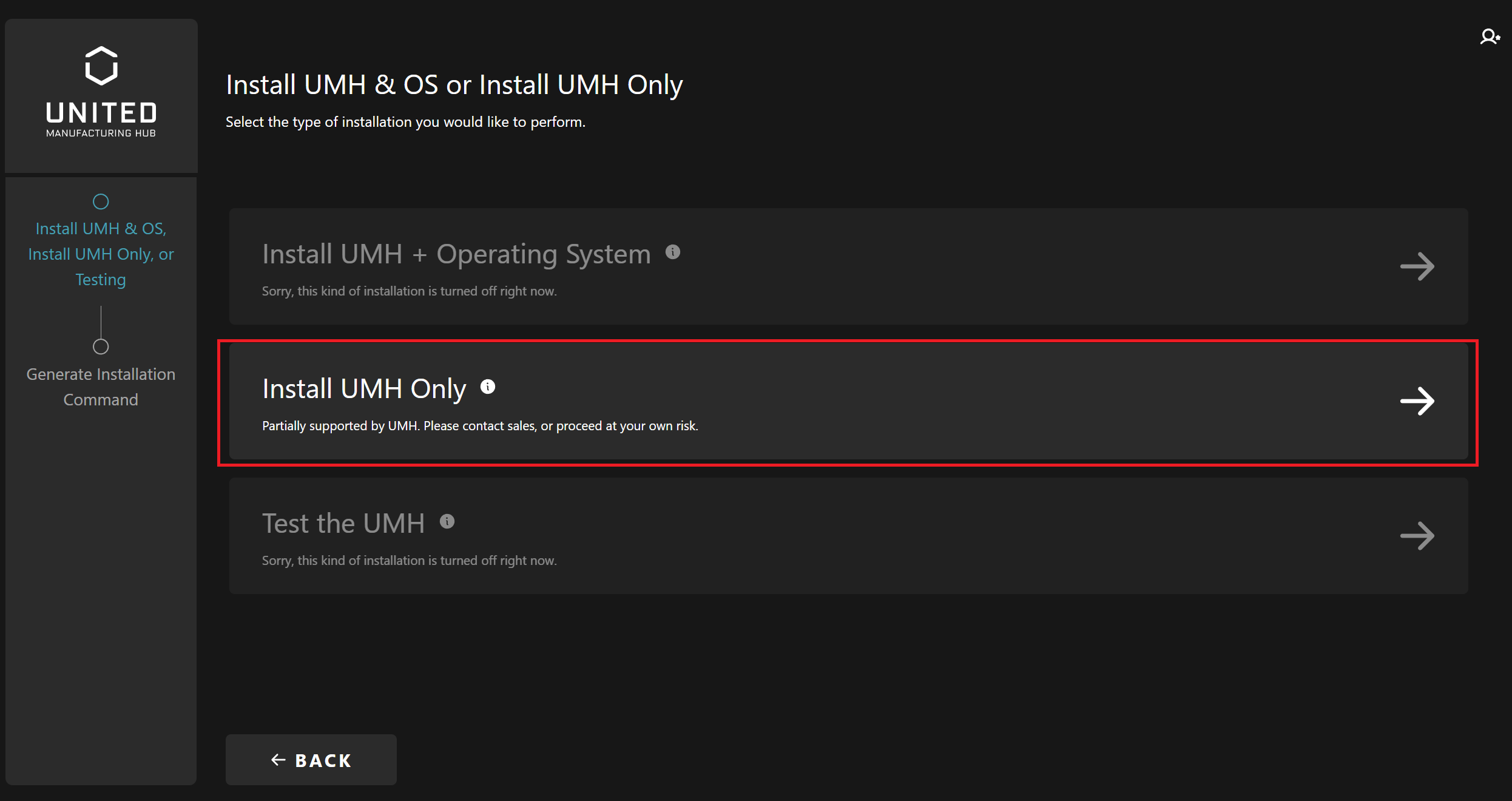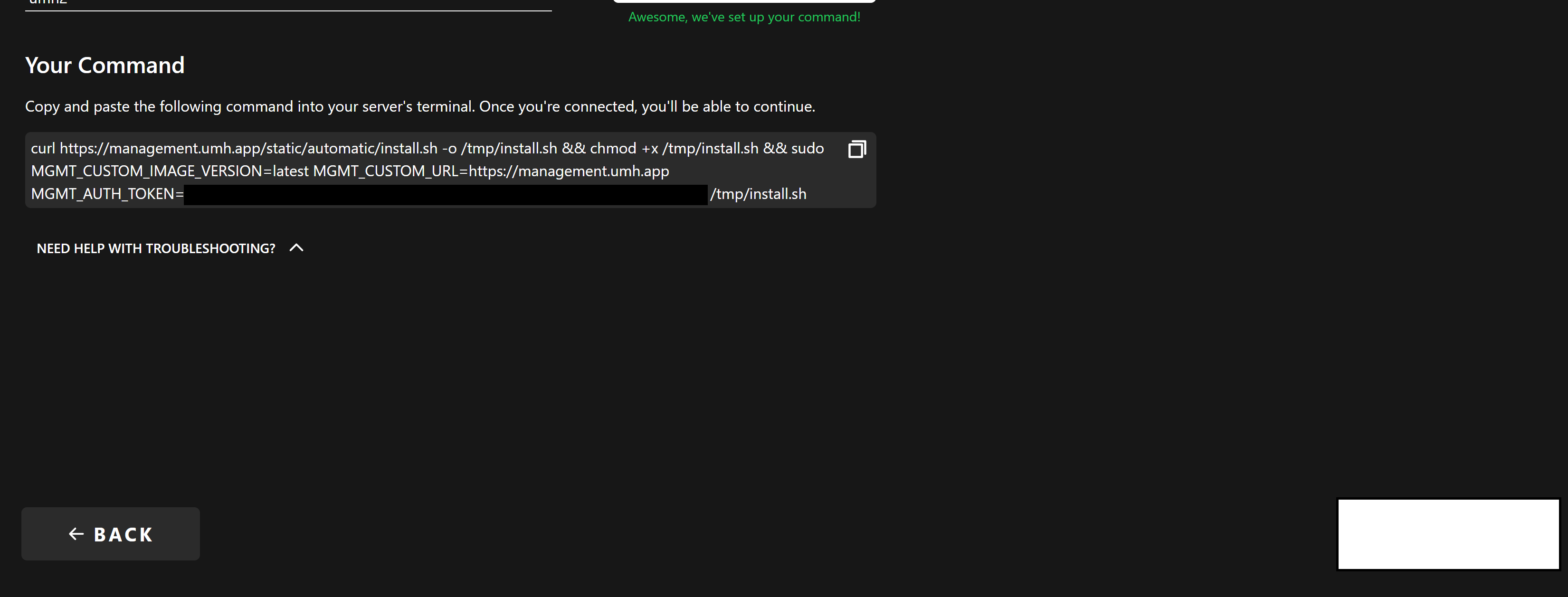1. Installation
3 minute read
The United Manufacturing Hub (UMH) can be deployed on various external devices, including edge devices and virtual machines (VMs). For initial installations or for development purposes, it is recommended to use a VM.
Software Requirements
The UMH installation requires one of the following Operaing System on your server:
- Flatcar version current-2023 or higher (3510.3.1). It is recommended that you have full control over the operating system. To install Flatcar on your server, follow this guide.
- Red Hat Enterprise Linux (RHEL) 9.0 and higher. Recommended when you can choose only out of a small amount of potential Operating System in your large enterprise
While UMH is optimized for RHEL and Flatcar, it can theoretically run on other Linux distributions. However, support is not guaranteed. For Windows, you could try running one of the above described Operating Systems in a VM (e.g., Hyper-V). If you experiment with other systems, we encourage sharing your experiences on our Discord channel.
Hardware Requirements
- CPU: Minimum 4 cores
- Memory: 16 GB RAM
- Disk Space: 32 GB available
Note: Systems at the edge of these requirements may experience longer installation times. Close other programs during installation for optimal performance.
Installation Steps
Open the Management Console in the browser.
When you are finished with the creation of your account, enter your information and click on SIGN IN.
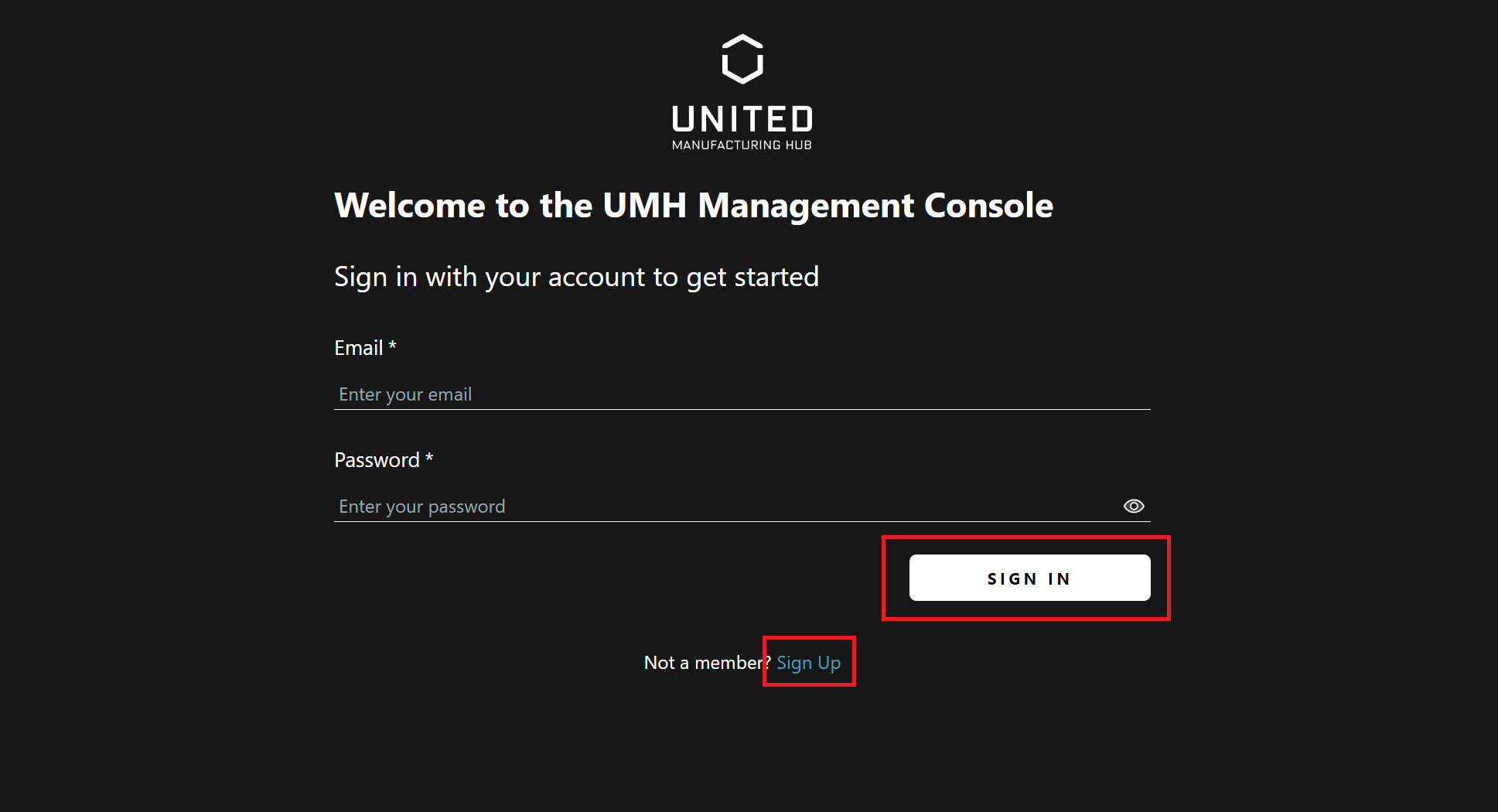
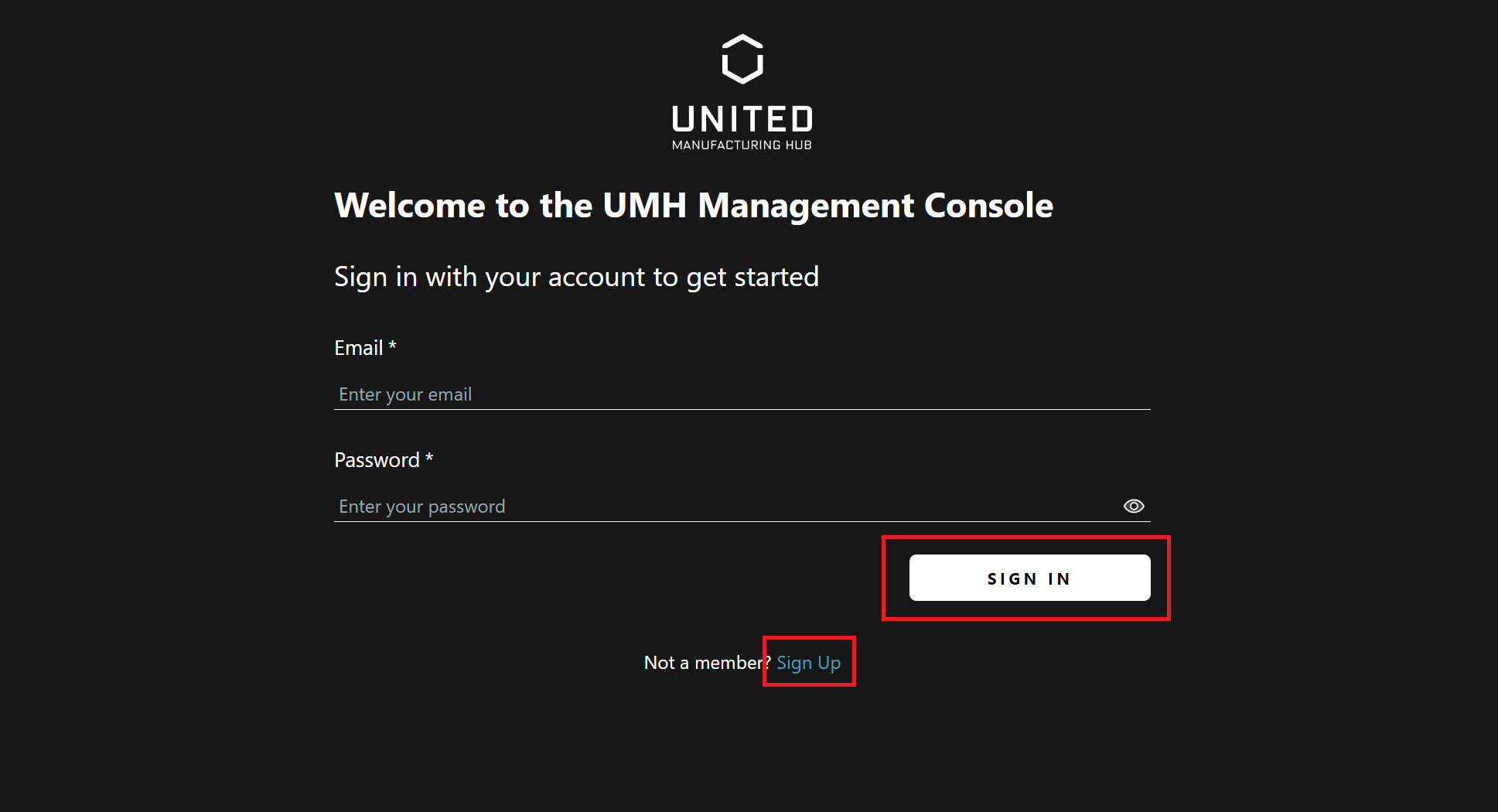
If you are not a member, continue with sign up. Register your information and click on SIGN UP.
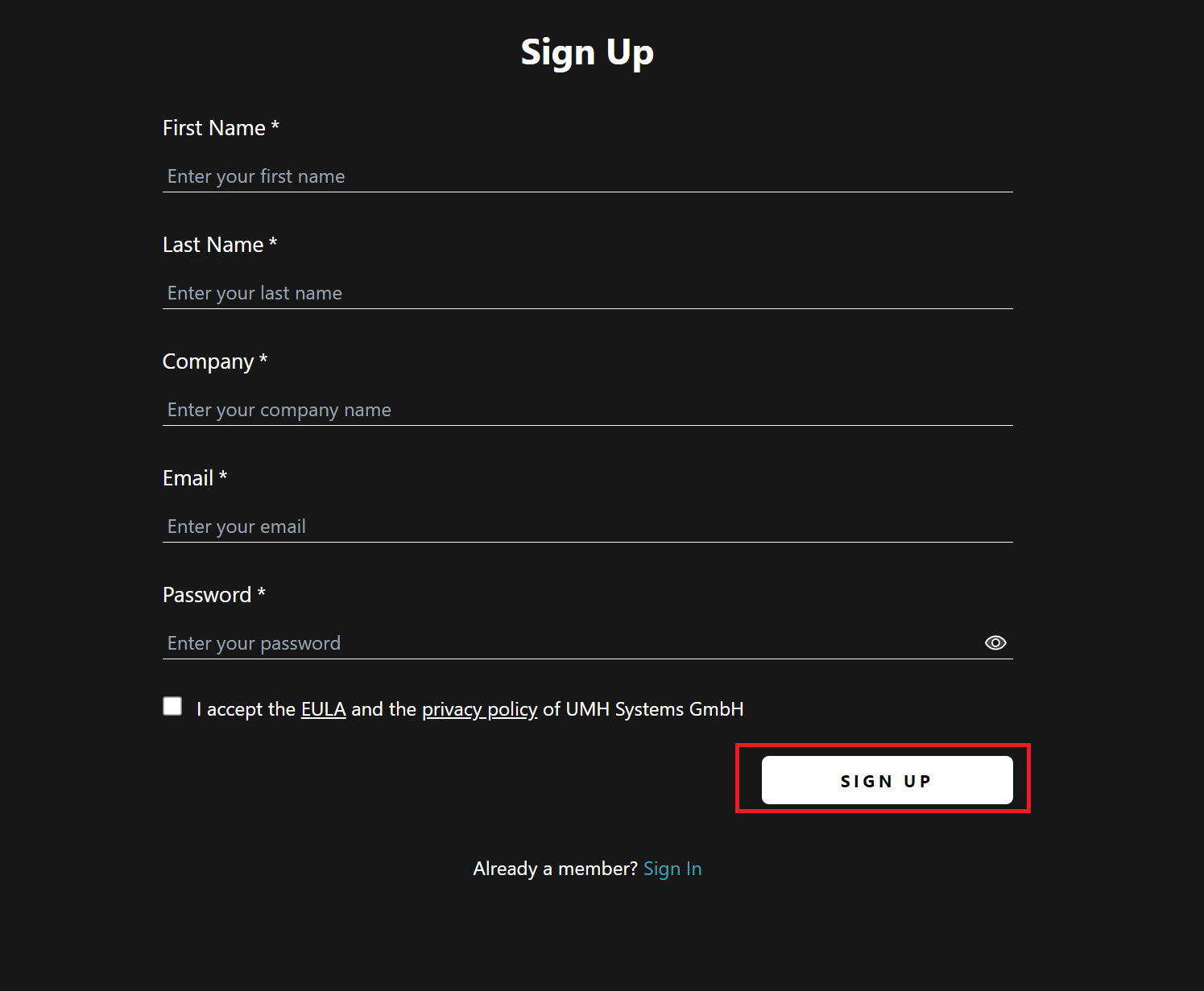
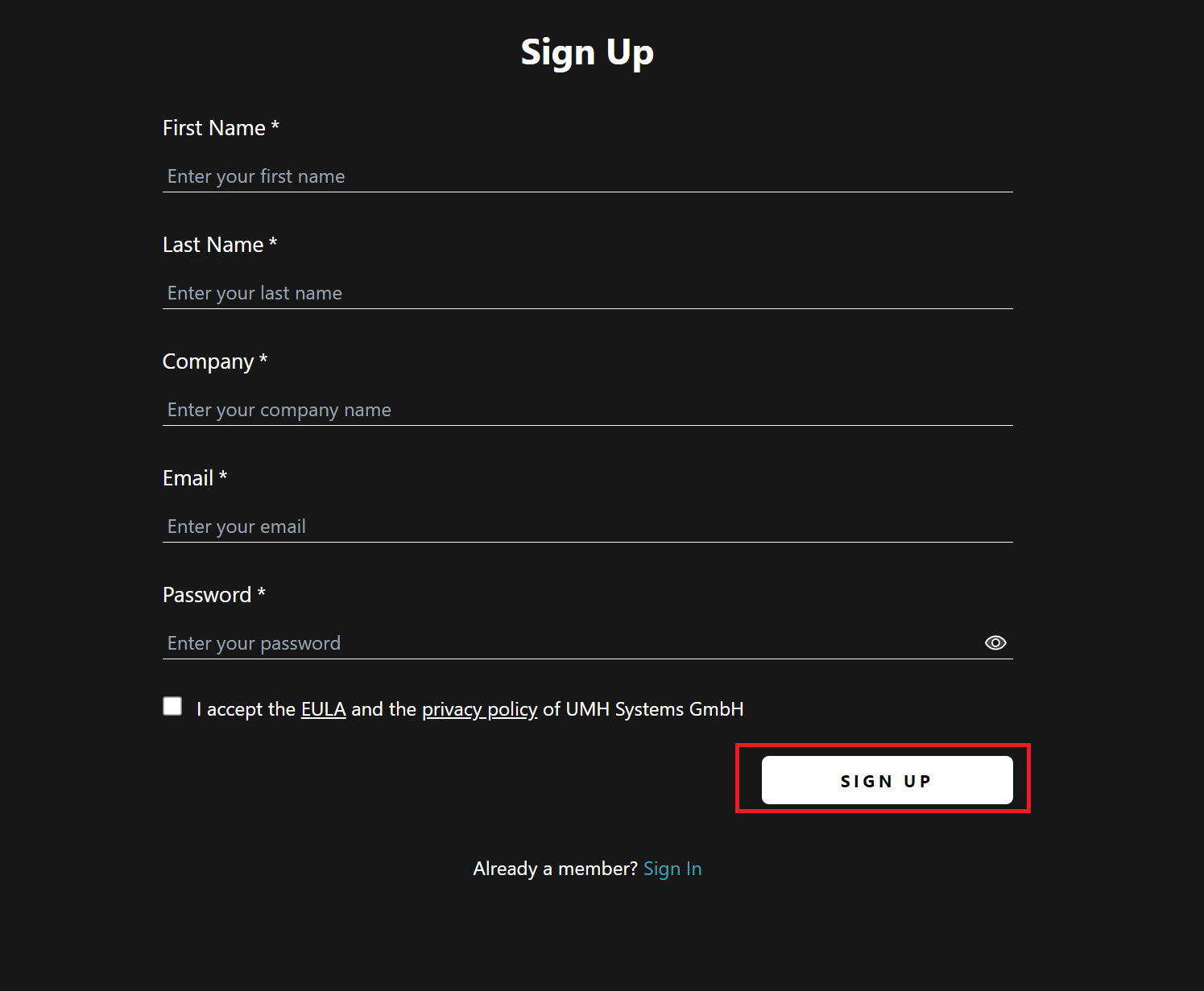
Enter your instace name and then click on CREATE MY COMMAND.
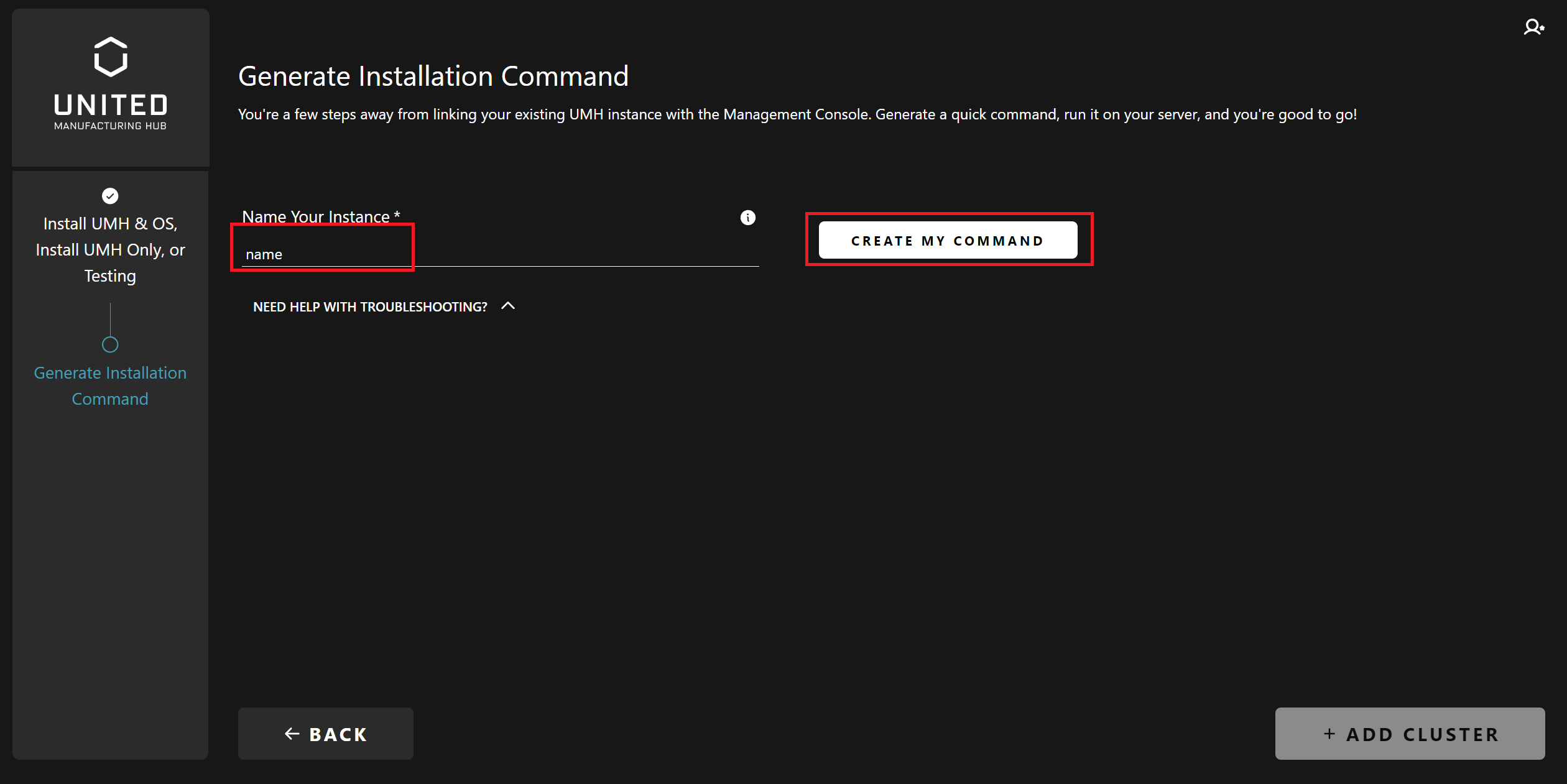
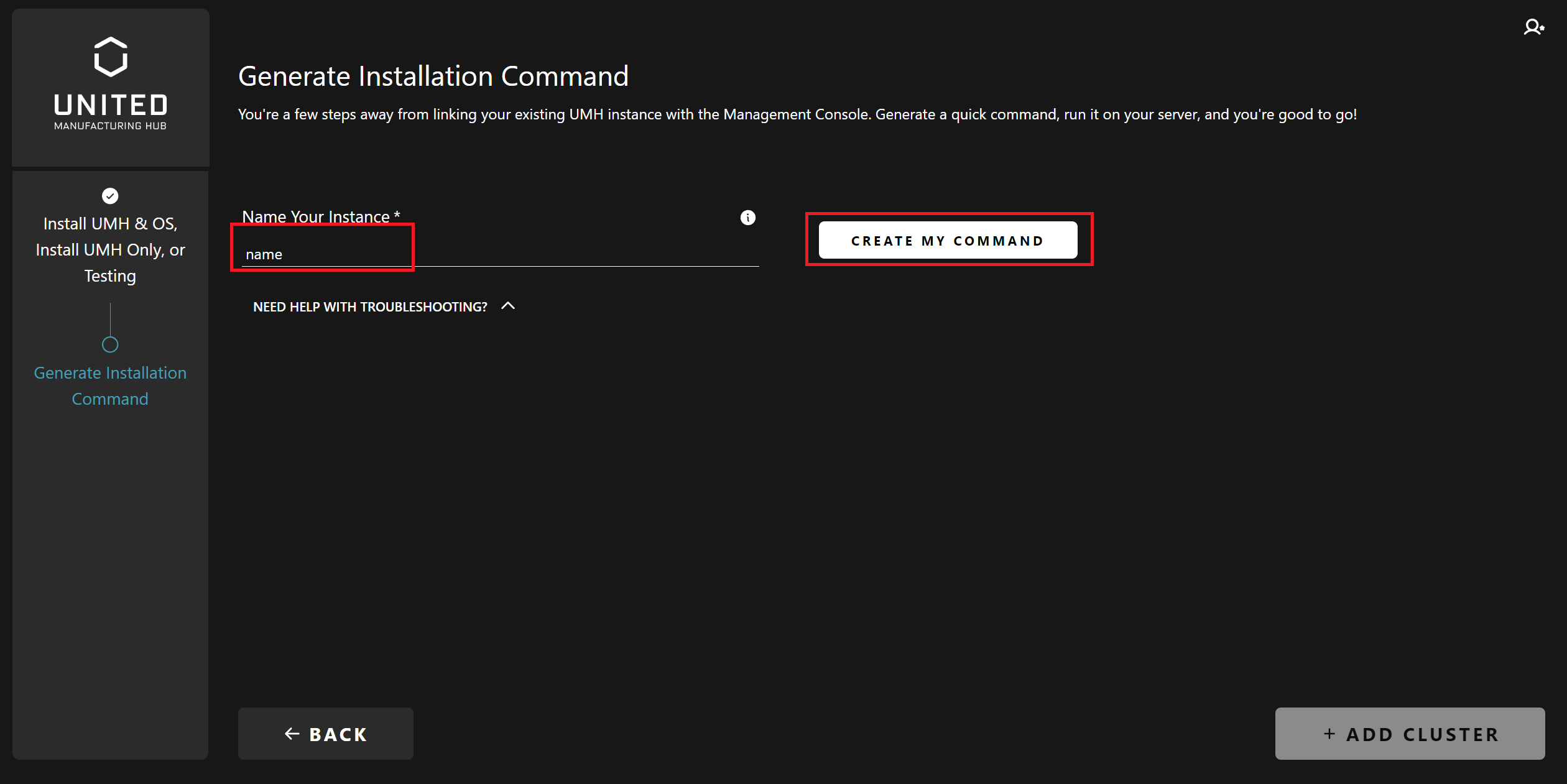
You should be able to see a create command. Copy and paste the following command into your server’s terminal (via ssh).
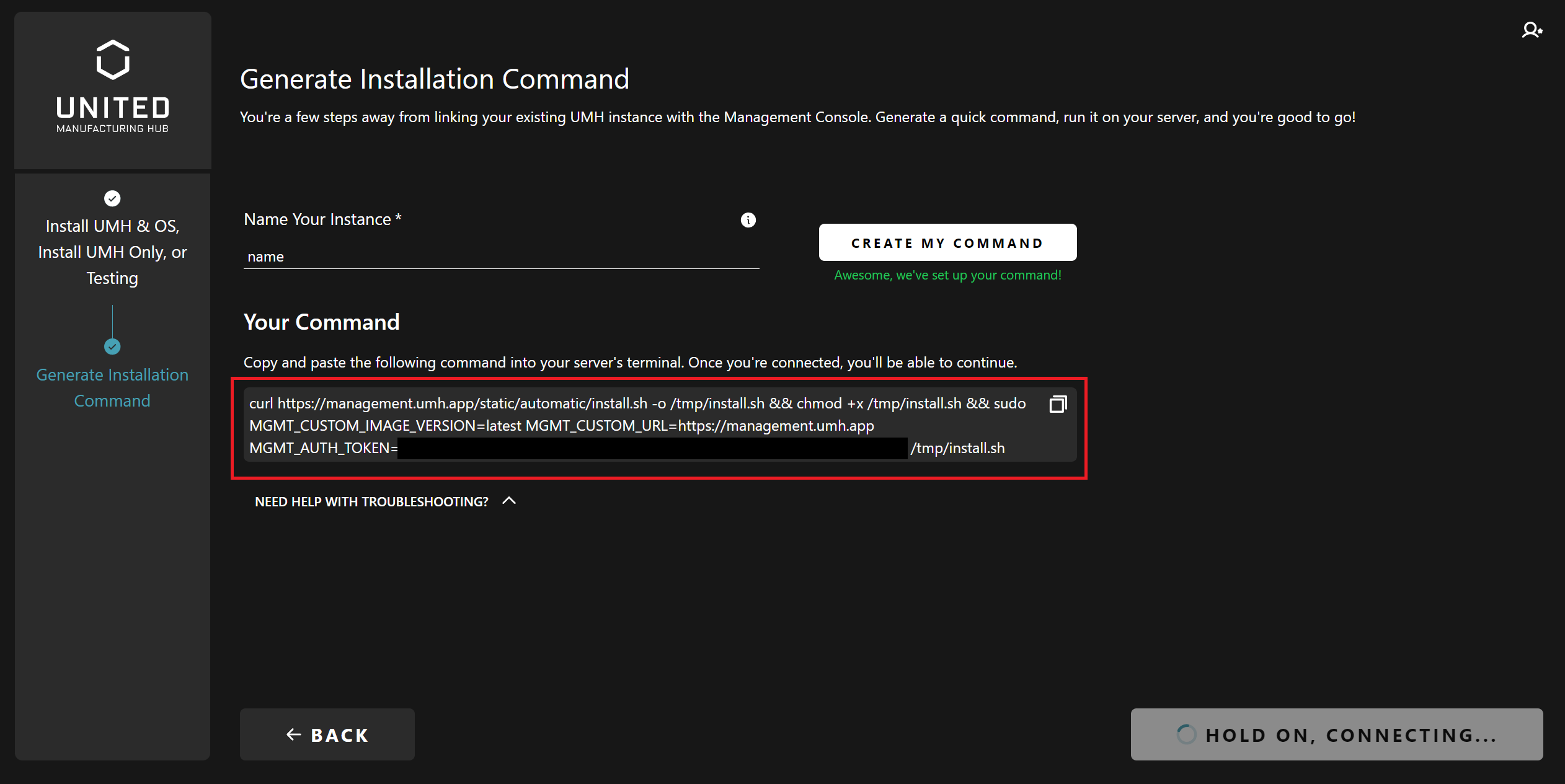
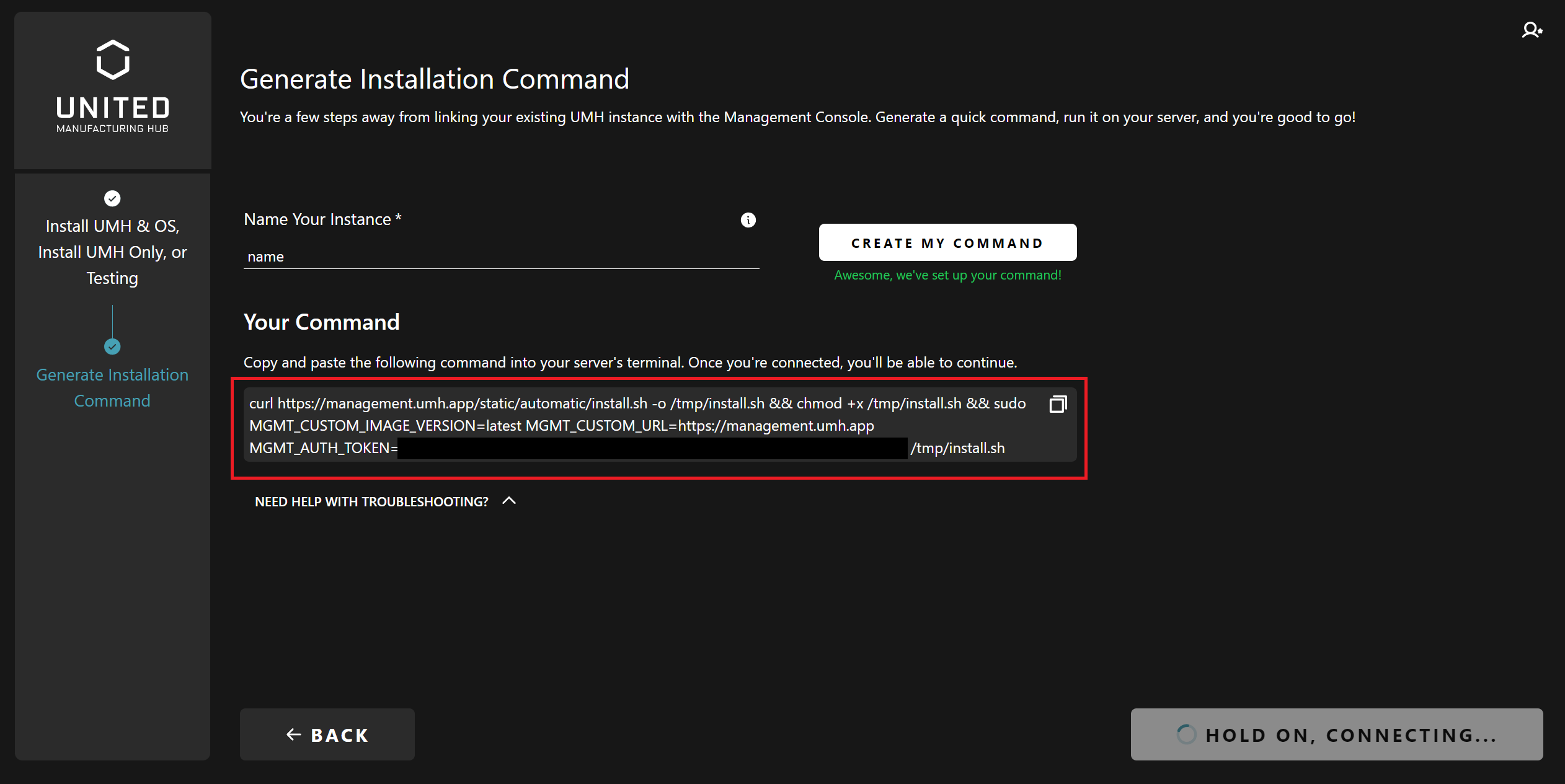
The installation script runs a lot of checking and setup. For example, it checks your operating system, installation of required tools, and internet connection. After the check phase, kubectl and Helm will be installed. The script shall show you what actions will happen to your system in the next step. If you want to proceed, type Y and press enter key.
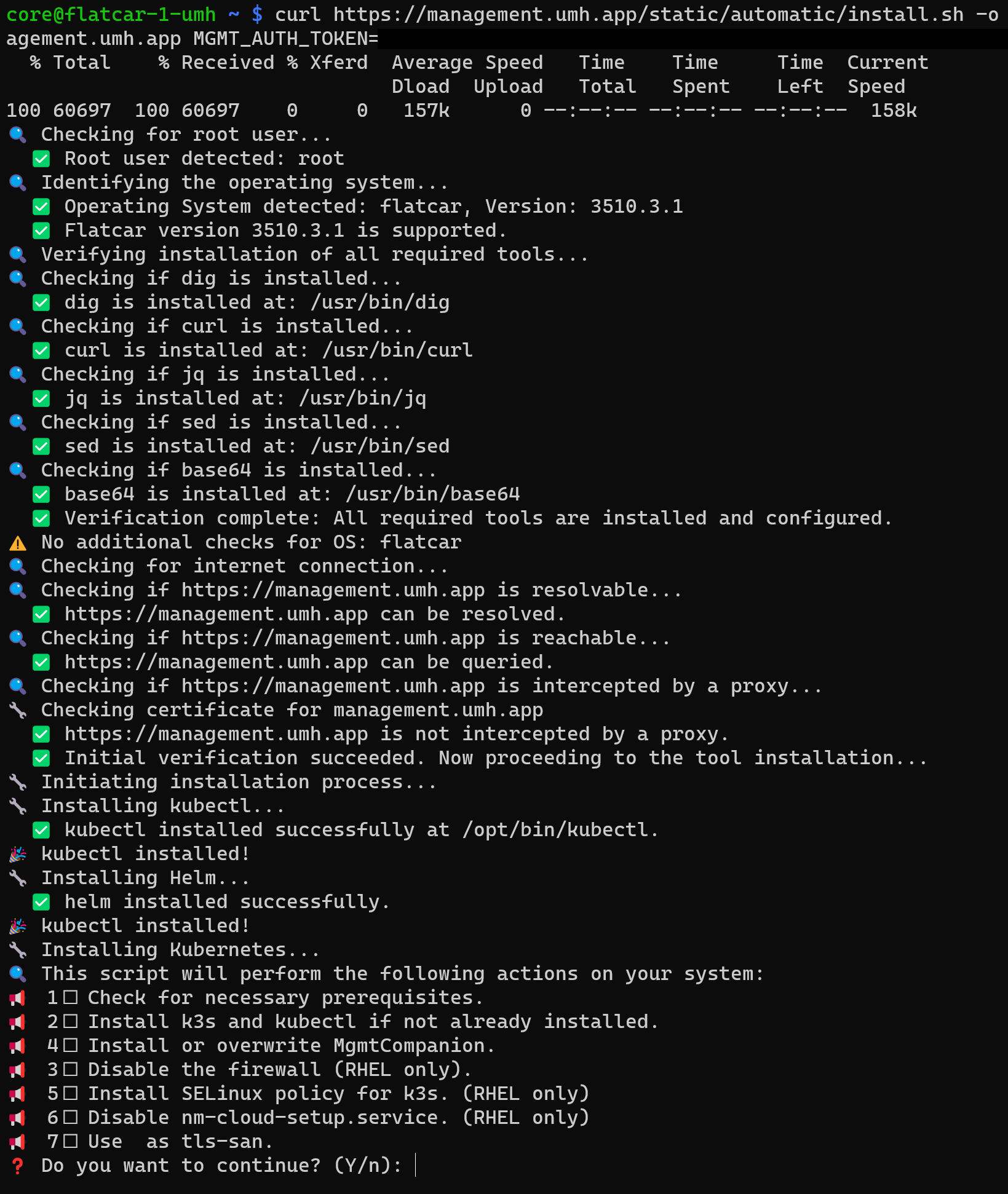
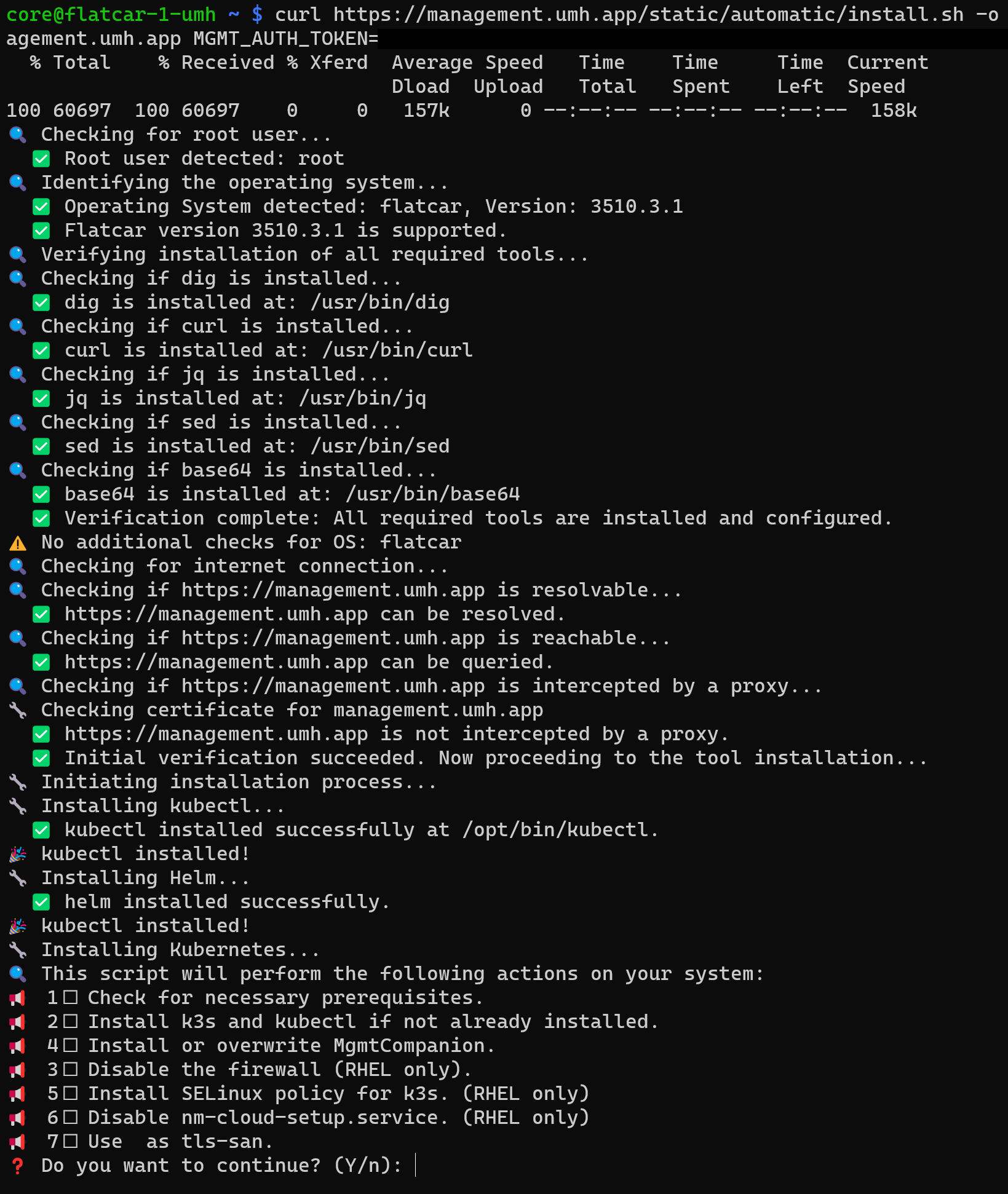
In this step, k3s will be installed. Then, it installs the UMH Helm Chart in Kubernetes. After that, the Management Companion will be installed into Kubernetes. Until everything is set up, it can take a while.
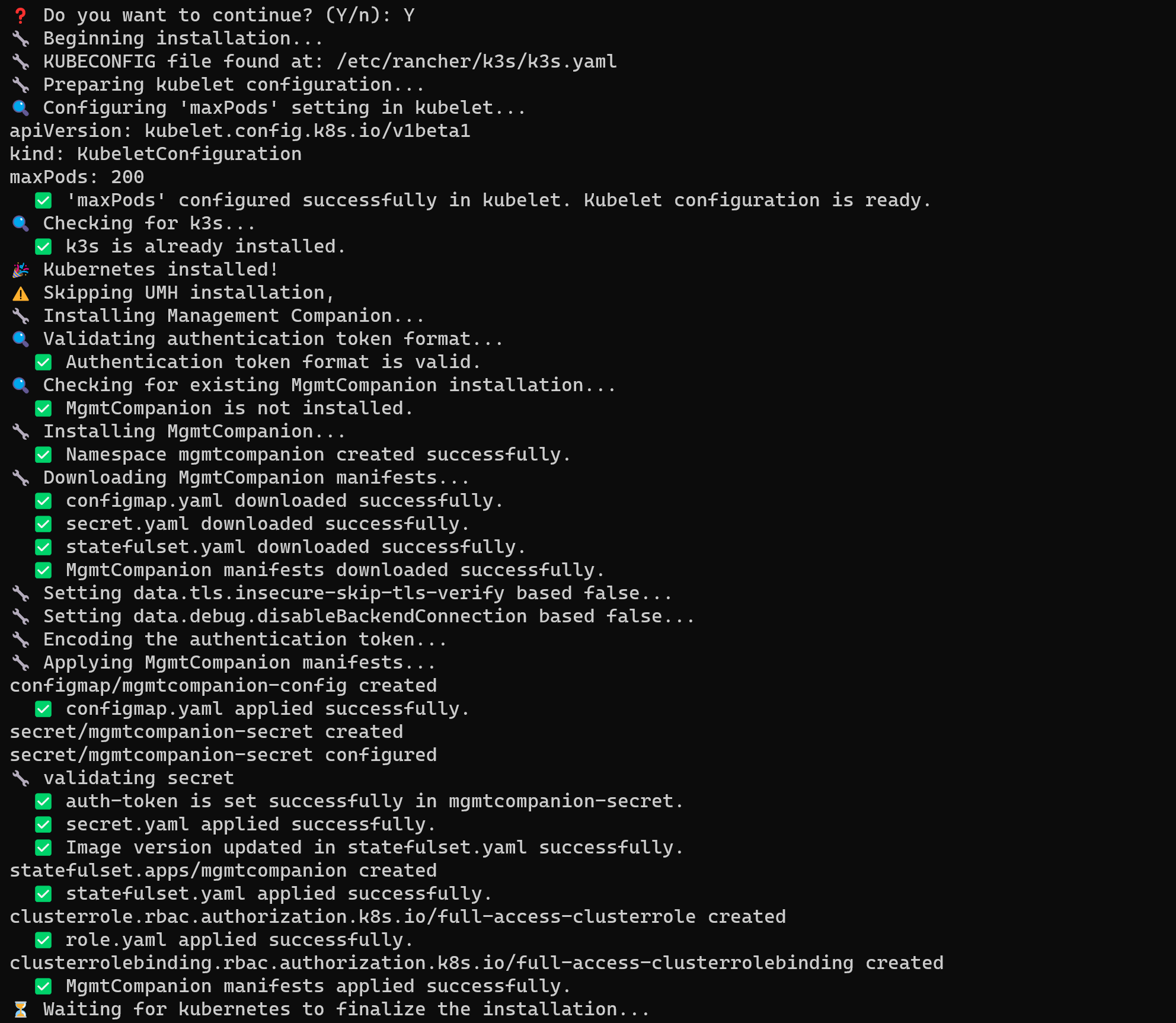
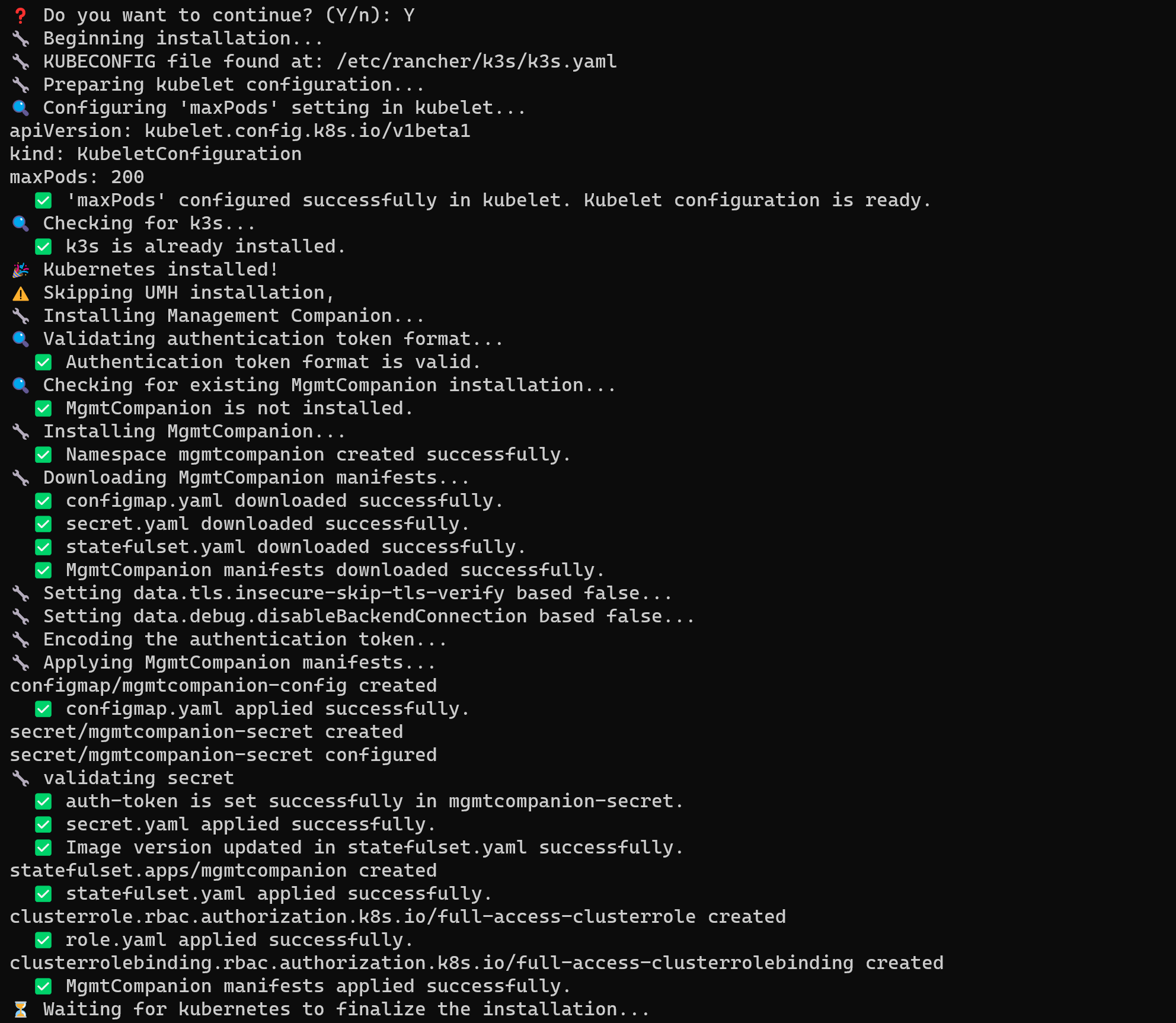
After successful installation, you should be able to see messages like in the picture below.


Now, you should be able to see your instance on the dashboard.
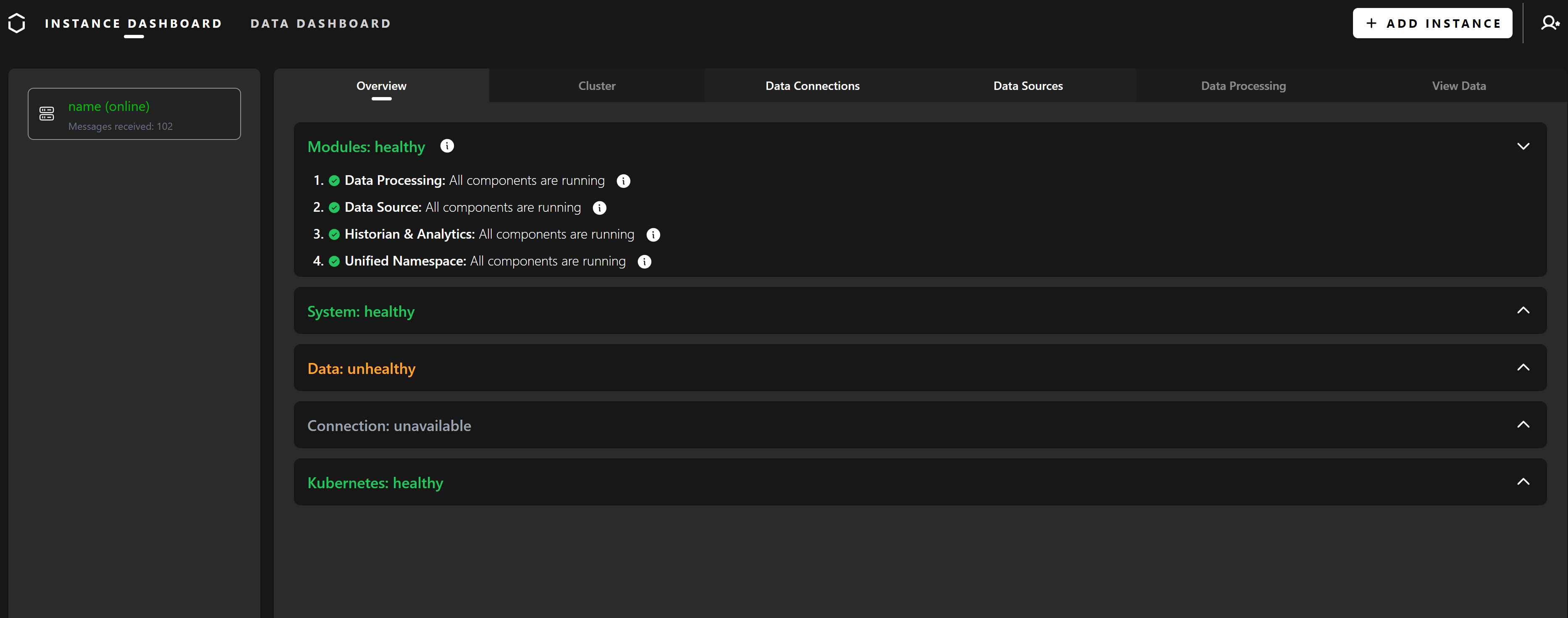
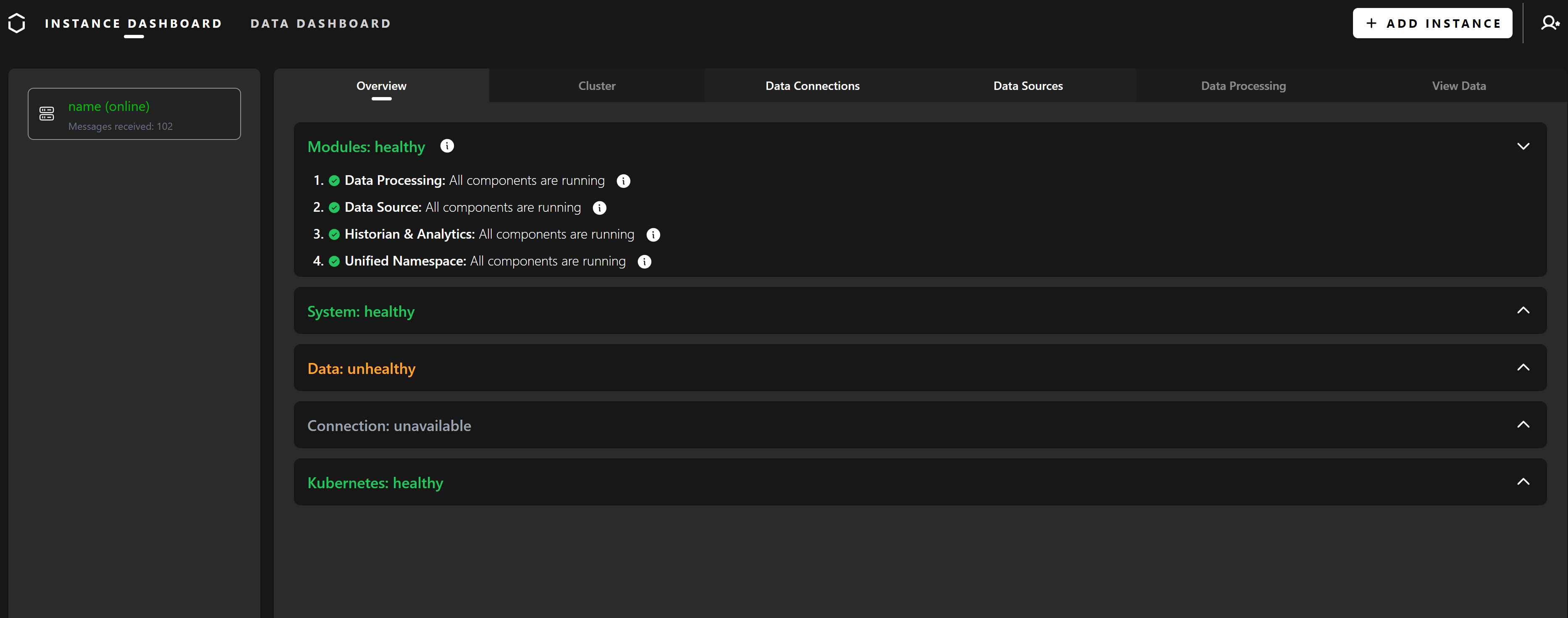
Do you need more technical background information?
Here are some links to get you started:
What’s next?
Once you installed UMH, you can continue with the next page to learn how to manage the system, for example, access to the microservices.